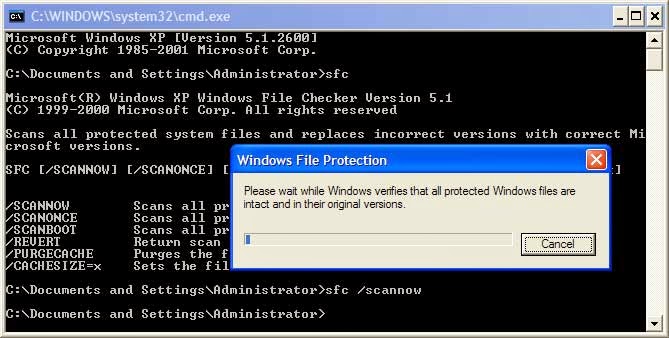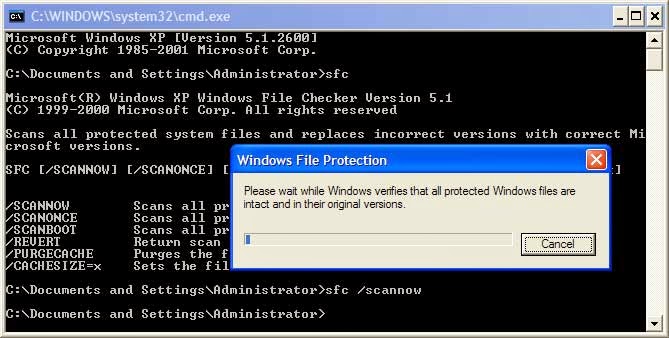After your computer is infected by a virus, or when you remove a system file by mistake, usually your Windows XP system files becomes instable or corrupted. And that’s not the only reason: corrupted system files can be result of some program installers that replace system files, hard drive bad sectors…
You can notice a slow functioning of your computer, problems when shuting down or restarting, programs can’t open
The first thing to do in this situation, is to try to check your system files first. To do this, you can use a very useful (and F.R.E.E !) tool that comes with Microsoft windows.
The tool is sfc command. To use it, is very easy, just type sfc /parameter at MS-DOS prompt to execute it then your files system will checked.
SFC command will check the version all of your Windows system files and registry, and if corrupted files are found, sfc will replace them with original files version that comes with Windows XP Setup CD.
Below is a list sfc parameters:
/SCANNOW Scans all protected system files immediately.
/SCANONCE Scans all protected system files once at the next boot.
/SCANBOOT Scans all protected system files at every boot.
/REVERT Return scan to default setting.
/PURGECACHE Purges the file cache.
/CACHESIZE=x Sets the file cache size.
For example, if you want to scan your file system immediately, just open your MS-DOS console first by clicking Start -> Run, then type in cmd, then hit Enter. Then, type sfc /scannow it the command prompt. Now just wait untill the job is done.
Here is a video that explains how to do it :